How To Transfer Music Between Devices
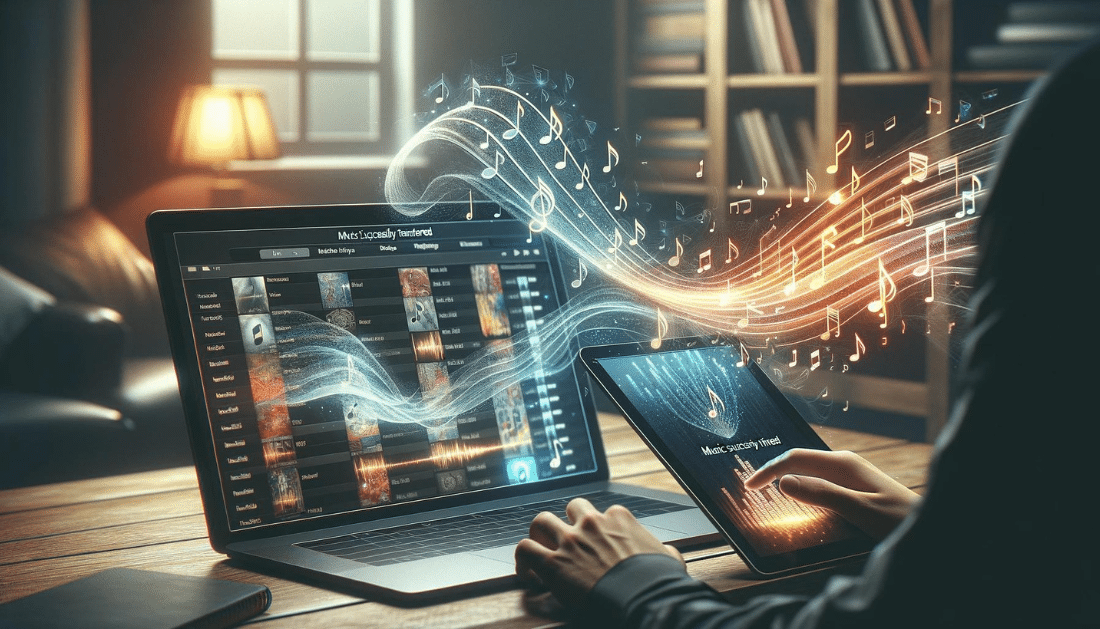
You’ve just discovered a new catchy tune and you can’t wait to listen to it on all of your devices. But how do you transfer your favorite music seamlessly from one device to another? In this article, we will explore the simple and efficient methods that allow you to effortlessly transfer music between your devices, ensuring that you never miss a beat. Whether you’re switching from your computer to your phone or from your phone to your tablet, we’ve got you covered. Get ready to expand your music library across all your devices like a pro.
Understanding Different Music File Formats
MP3: The Common Standard
MP3 is one of the most widely used and well-known file formats for storing audio files. It has become the standard for digital music due to its small file size, which allows for easy storage and transfer. MP3 files use compression algorithms to reduce the file size while maintaining good audio quality. This format is compatible with virtually all devices and media players, making it a convenient choice for sharing and playing music.
AAC: Advanced Audio Coding
AAC is another popular audio file format that offers better sound quality compared to MP3. It was developed as the successor to MP3 and is now widely used in newer devices and platforms. The AAC format provides a higher compression efficiency, resulting in smaller file sizes without significant loss in audio quality. This makes it an excellent choice for those who prioritize both sound quality and space conservation.
WAV and FLAC: Lossless Audio Options
Unlike MP3 and AAC, which are lossy audio formats, WAV (Waveform Audio File Format) and FLAC (Free Lossless Audio Codec) are both lossless formats. Lossless means that the audio quality is preserved without any data being permanently discarded during compression. WAV and FLAC files offer the highest quality for music enthusiasts, as they accurately reproduce the original audio. However, these files tend to be larger in size, requiring more storage space.
Compatibility Across Devices
When choosing a music file format, it’s essential to consider the compatibility across different devices. MP3 and AAC files are widely supported on almost all devices, including smartphones, tablets, computers, and portable media players. WAV and FLAC files, on the other hand, may require specific media players or software that supports these formats. It’s important to ensure that the devices you plan to use can play the chosen file format to avoid any compatibility issues.
Preparing Your Music Library
Organizing Your Files
Before transferring your music files, it’s a good idea to organize them properly within your music library. This will make it easier to navigate through your collection and locate specific songs or albums. Create folders and subfolders based on categories such as genres, artists, or albums. Make sure to properly name your files and use tags or metadata to provide additional information about each track. By organizing your music library, you can easily find and transfer your favorite tunes when needed.
Checking File Quality and Metadata
While organizing your music library, it’s also essential to check the file quality and metadata of your music files. Ensure that the audio files are not corrupted or distorted, as this can affect the listening experience. Check the file properties and add or update the metadata, such as song titles, artist names, album covers, and genre information. Having accurate metadata will not only make it easier to search for specific songs but also enhance the overall organization and presentation of your music library.
Creating Backups Before Transfer
Before initiating any transfer, it’s crucial to create backups of your music library. This step ensures that you don’t lose any precious songs or albums during the transfer process. Backup options include external hard drives, cloud storage services, or even physical media like DVDs. By having backups, you have an extra layer of protection against accidental deletions, device failures, or data loss. It’s better to be safe than sorry when it comes to your cherished music collection.
Transferring Music Between Computers
Using External Hard Drives
One of the simplest ways to transfer music between computers is by using an external hard drive. Connect the external drive to one computer, copy the desired music files onto it, and then connect it to the other computer to transfer the files. This method is particularly useful for large music libraries or when transferring music to a computer without an internet connection. External hard drives offer ample storage space and can be easily transported between devices.
Network Sharing Options
If both computers are connected to the same local network, you can transfer music files through network sharing. Enable file sharing on both computers and access the shared files from the other computer. This method allows for seamless transfer without the need for physical drives or cables, as long as the computers are connected via Wi-Fi or Ethernet. It’s important to ensure that the necessary permissions are set correctly, granting access to the shared music files.
Cloud-Based Services
Cloud-based services provide a convenient way to transfer music between computers. Upload your music library to a cloud storage provider, such as Google Drive, OneDrive, or iCloud, and then download the files onto the other computer. This method is beneficial when both computers have internet access and can sync with the cloud service. It eliminates the need for physical transfers and allows for easy access to your music library from multiple devices.
Home Streaming Setups
If you have a home network with media streaming capabilities, you can transfer music between computers using dedicated streaming setups. A media server software, such as Plex or Kodi, can be installed on one computer, and the music files can be streamed to other devices on the network. This method allows for seamless playback of music on different devices without physically transferring the files. It’s a great option for households with multiple devices and music enthusiasts who want a centralized media hub.
Transferring Music to Mobile Devices
Syncing with Apple iTunes
For Apple device users, syncing music with iTunes is a common method of transferring music. Connect your iPhone, iPad, or iPod to your computer, open iTunes, and add the desired music files to your iTunes library. Then, select the music you want to transfer and sync your device. This ensures that the selected music is copied to your mobile device and is available for offline playback. iTunes also offers options to create playlists, manage metadata, and organize your music library.
Android File Transfer
For Android device users, the Android File Transfer software allows for easy transfer of music files between your computer and mobile device. Connect your Android device to your computer via the appropriate USB cable, open the Android File Transfer software, and simply drag and drop your music files from your computer onto your Android device. This method makes it quick and straightforward to transfer music and other media files to your Android device.
Using Streaming Services with Offline Mode
Streaming services, such as Spotify, Apple Music, or Google Play Music, offer the option to download music for offline playback. Simply select the desired songs or playlists within the mobile app, and they will be downloaded and stored on your device. This allows you to transfer music without physically connecting your device to a computer or going through the hassle of file transfers. However, keep in mind that downloaded music is usually encrypted and can only be played within the streaming app.
Bluetooth and Wi-Fi Direct Options
Bluetooth and Wi-Fi Direct are wireless transfer options available on most mobile devices. Using Bluetooth, you can pair your mobile device with your computer and transfer music wirelessly. With Wi-Fi Direct, you can create a direct connection between your mobile device and computer, enabling faster transfer speeds. These options are useful for small file transfers, such as a few songs or albums, but may not be ideal for large music libraries due to slower speeds and limited range.
Using Streaming Platforms for Transfers
Creating Playlists on Streaming Services
Many streaming services allow users to create playlists and curate their own personalized music collections. To transfer music between devices using streaming platforms, create playlists on your preferred service and add the songs you want to transfer to these playlists. Once created, you can access these playlists on different devices and stream the songs directly through the platform’s app. This method is particularly useful when you are subscribed to a streaming service and want to access your music on various devices.
Downloading for Offline Playback
Streaming services often provide the option to download music for offline playback. This feature allows you to transfer your favorite songs or playlists to your device for listening when you don’t have an internet connection. Downloaded music is usually stored within the streaming app and can be accessed offline through the app’s interface. This method is beneficial when traveling or when you have limited data connectivity but still want to enjoy your music.
Transferring Playlists Between Different Services
If you switch between streaming services or want to transfer playlists from one service to another, there are online tools and applications available that facilitate this transfer. These tools typically require you to export the playlist from the source service and then import it into the destination service. While not all platforms support this feature directly, third-party services can bridge the gap and help you migrate your playlists without losing your carefully curated music collections.
Leveraging Cloud Storage
Uploading to Google Drive, OneDrive, or iCloud
Cloud storage services offer a convenient way to transfer and access your music library across different devices. Upload your music files to services like Google Drive, OneDrive, or iCloud, and they will be stored securely in the cloud. Once uploaded, these files can be accessed from any device with an internet connection. Cloud storage ensures that your music is readily available and allows you to free up space on your device by having your music library stored remotely.
Synchronizing Across Devices
By utilizing cloud storage services, you can synchronize your music library across multiple devices. After uploading your music files to the cloud, they can be automatically synced and downloaded to other devices connected to the same cloud storage account. Whether you’re listening to music on your computer, smartphone, or tablet, you’ll have consistent access to your entire music library without the need for manual transfers. Any changes made to your music files will also be reflected across all synced devices.
Sharing Music with Others via Cloud
Cloud storage services also provide the ability to share your music with others. You can share specific songs, albums, or playlists by generating shareable links or granting access to specific individuals. This feature is particularly useful when collaborating with other music enthusiasts, sharing mixtapes with friends, or even distributing your own music. Cloud sharing makes it easier than ever to spread the joy of music and collaborate with others, regardless of geographical boundaries.
Physical Media Transfer Options
Burning CDs and DVDs
While physical media may not be as popular as it once was, burning CDs or DVDs can still be an effective way to transfer music between devices, especially if the target device has limited connectivity options. Burn your music files onto a blank CD or DVD using disc burning software, and then simply insert the disc into the target device to access and play the music. This method ensures compatibility with a wide range of devices, including older CD or DVD players.
Using USB Flash Drives
USB flash drives offer a portable and versatile means of transferring music between devices. Copy your music files onto a USB flash drive and plug it into the desired device’s USB port. The files can then be accessed and played directly from the USB drive. USB flash drives come in various capacities and are compatible with almost all computers, laptops, and even some car audio systems. They are a convenient option when needing to transfer music on the go or to devices without internet connectivity.
Transfer via SD Cards
If you have a device that supports SD cards, transferring music can be as simple as copying the files onto the card and inserting it into the device’s SD card slot. This method is commonly used with smartphones, tablets, and some portable media players. Many digital cameras and car audio systems also support SD cards as a means of transferring and playing music. SD cards offer ample storage space and can be easily swapped between devices, making them a versatile transfer option.
Crowdsourced Transfer Applications
Peer-To-Peer Transfer Tools
Peer-to-peer (P2P) transfer tools enable users to share and transfer files directly between devices without the need for centralized servers. Applications like BitTorrent and Soulseek allow users to search for and download music files shared by other users. These platforms often have vast libraries of music, including rare or hard-to-find tracks. However, it’s important to ensure that the sharing and downloading of copyrighted material comply with legal and ethical requirements.
Mobile Apps for Direct File Transfer
There are mobile apps available that facilitate direct file transfer between devices using wireless connectivity options such as Wi-Fi or Bluetooth. Applications like SHAREit, Xender, or Send Anywhere allow users to send and receive music files easily. Simply install the app on both devices, connect them, and select the music files you want to transfer. These apps are especially useful when transferring music between smartphones or tablets, eliminating the need for cables or physical media.
Utilizing Music Management Software
MusicBee and MediaMonkey for PC
MusicBee and MediaMonkey are popular music management software options for PC users. These applications offer comprehensive features for organizing, managing, and transferring music files. With MusicBee, you can tag and manage your music library, sync with devices, and even integrate with streaming services. MediaMonkey enables advanced cataloging, syncing, and playback options, making it an ideal choice for large music collections and power users. Both software options provide intuitive interfaces and robust functionalities to simplify music transfer.
DoubleTwist and Swinsian for Mac
For Mac users, DoubleTwist and Swinsian are music management software solutions worth considering. DoubleTwist allows seamless synchronization between iTunes and Android devices, making it a convenient choice for those with mixed ecosystems. It also offers wireless syncing options and integration with streaming services. Swinsian, on the other hand, is designed specifically for macOS and offers a minimalist approach to music management. It supports a wide range of audio formats and allows easy file browsing and transfer. Both applications provide Mac users with efficient ways to manage and transfer their music libraries.
The Role of Software in Simplifying Transfer
Music management software plays a vital role in simplifying the process of transferring music between devices. These applications offer features such as batch file transfers, automatic synchronization, accurate metadata management, and built-in conversion options. They ensure that your music library stays organized, compatible, and easily transferable across different devices and platforms. By utilizing music management software, you can streamline the transfer process and spend more time enjoying your favorite songs.
Troubleshooting Common Transfer Issues
Dealing with Incompatible File Formats
Incompatible file formats can be a common issue when transferring music between devices. Some devices or media players may not support certain file formats, resulting in playback errors or missing files. To overcome this issue, consider converting the files to a compatible format using dedicated file conversion software or utilize multimedia players that support a wide range of audio formats. Additionally, verifying the supported file formats of your target device before transfer ensures a smooth and successful music transfer experience.
Connectivity Problems
Connectivity problems can disrupt the transfer process, especially when using wireless methods. Ensure that both devices are connected to stable and reliable networks, whether it be Wi-Fi or Bluetooth. Check for any interference or compatibility issues that might be affecting the connection. If possible, try alternative connection methods, such as using USB cables or physical media, to mitigate connectivity problems. Restarting the devices or updating network drivers may also help resolve connectivity issues.
Resolving Permissions and Authorization Errors
Some systems or devices may require specific permissions or authorizations to access and transfer music files. If you encounter permission errors when attempting to transfer music, ensure that you have the necessary administrative rights or user permissions to perform the transfer. Granting the required permissions or contacting the system administrator for assistance may be necessary. For authorized digital content, make sure your devices are properly authorized or logged in with the appropriate accounts to avoid any authorization errors during transfer.
By following these comprehensive guidelines, you can confidently transfer your music collection between devices and enjoy your favorite tunes wherever you go. Whether you prefer wireless transfers, cloud-based solutions, or physical media, there’s a method to suit your needs and preferences. With a well-organized music library and the right tools at your disposal, you can effortlessly transfer your music and elevate your listening experience. So go ahead, start exploring the possibilities, and let the music flow seamlessly between your devices!


