How To Edit Photos Like A Pro
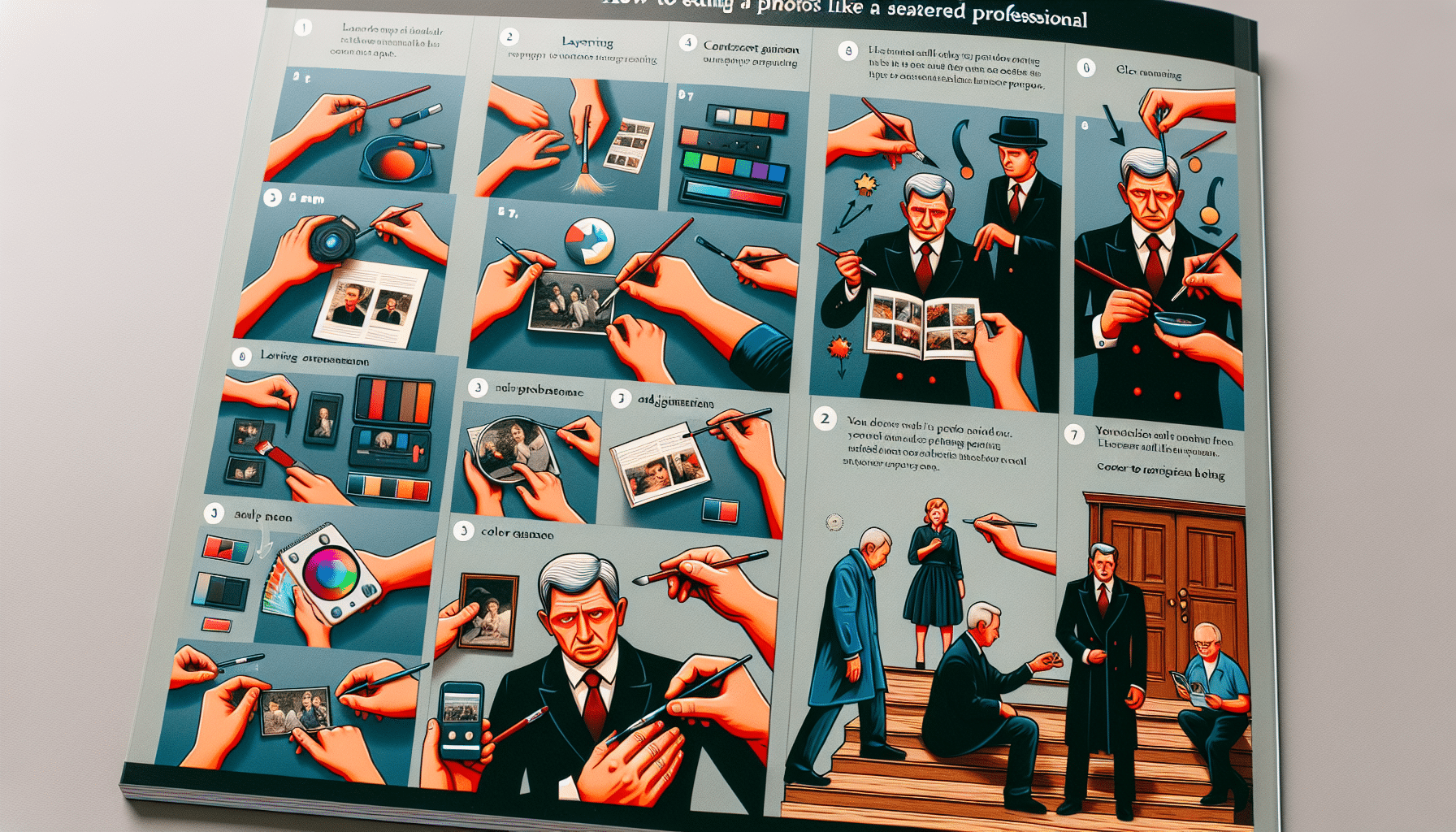
Do you want to take your photography skills to the next level and learn how to edit photos like a pro? In this article, you will discover essential tips and techniques that will help you transform your ordinary snapshots into stunning masterpieces. Whether you are a beginner or a seasoned photographer, these editing tricks will guide you through the process and enhance your images in a way that showcases your artistic vision. Get ready to unlock the potential of your photographs and impress others with your newfound editing prowess.
Understanding the Basics of Photo Editing
The Importance of RAW Files
When it comes to photo editing, one of the first things you need to understand is the importance of shooting in RAW format. RAW files contain all the original data captured by your camera’s sensor, without any compression or processing. This means that you have greater flexibility and control when it comes to editing your photos.
Unlike JPEG files, which are processed in-camera and compressed, RAW files give you the ability to make adjustments to exposure, white balance, and other settings without degrading the image quality. This is particularly helpful when dealing with challenging lighting conditions or when you want to bring out the details in the shadows or highlights.
Understanding Histograms and Tonality
Histograms are visual representations of the tonal range in your image. By analyzing the histogram, you can get a better understanding of the distribution of shadows, midtones, and highlights in your photo.
When editing your photos, it’s important to pay attention to the histogram to ensure that you’re not losing any important details in the shadows or highlights. You can use adjustments like curves or levels to fine-tune the tonality and achieve a more balanced image. Understanding histograms and tonality is essential for achieving the desired look and feel in your photographs.
Color Spaces and Color Management
Color spaces play a crucial role in photo editing. A color space is a defined range of colors that can be represented in an image. The most commonly used color space in photography is sRGB, which is widely supported by devices and web browsers. However, for more professional editing and printing purposes, it is recommended to use a wider color space like Adobe RGB or ProPhoto RGB.
Having a color-managed workflow ensures that the colors in your photos are accurately represented across different devices and mediums. This involves calibrating your monitor, using the appropriate color profile, and properly exporting your images. It’s important to keep in mind that colors can vary significantly between different devices, so understanding color spaces and color management is crucial for achieving consistent and accurate results.
Using Layers and Masks for Non-Destructive Editing
To maintain the flexibility and non-destructive nature of your edits, it is essential to understand how to use layers and masks in your photo editing software. Layers allow you to separate different elements of your editing process, such as adjustments, retouching, or adding text or graphics.
By using masks in conjunction with layers, you can selectively apply or remove edits from specific areas of your image. This gives you greater control and precision when making adjustments, without permanently altering the original image. Whether you’re blending exposures, retouching blemishes, or creating complex composites, layers and masks are powerful tools that can enhance your editing workflow.
Choosing the Right Editing Software

Professional Photo Editing Software
When it comes to choosing the right software for your photo editing needs, professional editing software like Adobe Photoshop and Adobe Lightroom are widely regarded as the industry standard. These programs offer a wide range of advanced features and tools that allow you to have complete control over your editing process.
Adobe Photoshop is known for its powerful editing capabilities and versatility, allowing you to manipulate and transform your images in countless ways. Adobe Lightroom, on the other hand, is designed specifically for photographers and offers a streamlined workflow for editing, organizing, and managing your photos.
Free and Open-Source Alternatives
For those looking for free options, several open-source alternatives offer powerful photo editing capabilities. GIMP (GNU Image Manipulation Program) is a popular open-source option that provides many of the same features as professional software like Photoshop. It’s a great choice for those on a budget or anyone who prefers open-source software.
Another free option is RawTherapee, which specializes in RAW file processing and offers a range of advanced editing tools. It’s worth exploring these free alternatives to find one that suits your editing needs and preferences.
Mobile Apps for On-the-Go Editing
In today’s fast-paced world, many photographers rely on their smartphones for capturing and editing photos on the go. There are a plethora of mobile apps available that offer powerful editing tools and effects, making it easier than ever to edit photos directly from your phone.
Apps like Adobe Lightroom Mobile, Snapseed, and VSCO allow you to make quick edits, adjust exposure and colors, and apply filters to give your photos a unique look. While these mobile apps may not offer the same level of control as professional desktop software, they are a convenient option for editing photos on the fly.
Plugins and Add-ons to Enhance Capability
In addition to the features and tools offered by your chosen editing software, there are also numerous plugins and add-ons available that can further enhance your editing capabilities. These plugins provide additional functionality, effects, and tools that can save you time and help you achieve specific editing goals.
Whether it’s a plugin for advanced retouching, creative effects, or specialized editing tasks, there are plugins available for almost any editing need. Depending on your software, you can explore the plugins and add-ons available within the marketplace or third-party websites to expand your editing possibilities.
Setting Up an Efficient Editing Workspace

Customizing the Layout for Workflow Efficiency
Setting up an efficient editing workspace is essential for a smooth and productive editing experience. Most photo editing software allows you to customize the layout and arrangement of panels, tools, and windows according to your preferences.
By organizing the workspace to have the most frequently used tools easily accessible, you can streamline your workflow and minimize distractions. Experiment with different layout options until you find a setup that works best for you, and save it as a custom workspace for future use.
Using Dual Monitors for Enhanced Editing
If you have access to multiple monitors, utilizing a dual-monitor setup can greatly enhance your editing experience. Having two screens allows you to have your main editing workspace on one monitor while keeping additional tools, references, or previews on the other.
This setup increases your productivity by providing more screen real estate and reducing the need to constantly switch between different windows or tabs. It’s particularly useful when working with complex editing tasks or when comparing different versions or images side by side.
Importance of Calibrated Monitors
Calibrating your monitor is a crucial step in achieving accurate and consistent colors in your edited photos. Monitors can display colors differently due to variations in brightness, contrast, and color temperature, among other factors.
By calibrating your monitor using a color calibration device or software, you ensure that the colors you see on the screen are as close to the original as possible. This is especially important when it comes to printing your photos or sharing them online, as the colors may appear differently on different devices. Calibrating your monitor helps achieve a more accurate representation of your edited images.
Setting Up Shortcut Keys for Common Actions
To speed up your editing workflow, it’s worth taking the time to set up shortcut keys or keyboard shortcuts for commonly used actions in your editing software. These shortcuts allow you to perform tasks with a simple key press, eliminating the need to navigate menus or use the mouse for every action.
By familiarizing yourself with the most frequently used shortcuts and incorporating them into your editing process, you can save valuable time and work more efficiently. Many editing programs allow you to customize these shortcuts to match your preferences, so take advantage of this feature to optimize your workflow.
Basic Adjustments for Any Image
Cropping and Straightening
One of the first steps in photo editing is often cropping and straightening the image. Cropping allows you to remove unwanted elements, improve composition, or emphasize a specific subject or aspect of the photo. Whether it’s eliminating distractions, creating a tighter frame, or adjusting the aspect ratio, cropping is a powerful tool for enhancing your images.
Straightening, on the other hand, helps align the horizon or correct any tilted angles in your photo. This is particularly useful when shooting landscapes or architectural subjects. Most photo editing software provides easy-to-use tools for cropping and straightening, allowing you to make precise adjustments with just a few clicks.
Adjusting Exposure and Contrast
Exposure and contrast adjustments are fundamental in bringing out the tones and details in your photos. Exposure refers to the overall brightness or darkness of an image, while contrast determines the difference between the lightest and darkest areas.
By adjusting the exposure, you can correct underexposed or overexposed images, bringing out details in the shadows or recovering highlights. Contrast adjustments, on the other hand, help increase the visual separation between different elements and enhance the overall depth and impact of the photo.
Most editing software provides sliders or tools specifically designed for adjusting exposure and contrast, allowing you to fine-tune these settings to achieve the desired look.
White Balance Correction
White balance is the process of balancing the colors in your photo to ensure that whites appear neutral and the other colors are accurately represented. Different lighting conditions can have varying color temperatures, resulting in images that appear too warm (yellow-orange) or too cool (blue).
By adjusting the white balance, you can correct these color casts and achieve more accurate and pleasing colors in your photos. Most editing software provides automatic or manual white balance adjustment tools, allowing you to select a reference point or make fine adjustments using temperature and tint sliders.
Enhancing Saturation and Vibrance
Saturation and vibrance adjustments allow you to control the intensity and richness of colors in your photos. While they are similar in concept, there is a slight difference in their effect.
Saturation adjustments affect all colors equally, while vibrance adjustments primarily boost the less saturated colors in an image, leaving the already saturated colors unaltered. This can help prevent over-saturation and unnatural-looking results.
By increasing the saturation or vibrance, you can make colors more vibrant and eye-catching. Conversely, reducing these settings can create a more muted, desaturated look. These adjustments are particularly useful when working with landscape, nature, or portrait photography, where vibrant colors can make a significant impact.
Advanced Editing Techniques
Dodging and Burning for Depth
Dodging and burning are advanced techniques used to manipulate the exposure and tonality of specific areas in an image. Dodging involves selectively lightening areas to draw attention or add emphasis, while burning darkens areas to create depth and add drama.
These techniques can be particularly effective in fine-tuning lighting conditions, highlighting or enhancing specific elements, or adding three-dimensionality to flat images. They require careful brushwork and attention to detail, but with practice, they can significantly enhance the impact of your photos.
Frequency Separation for Skin Retouching
For portrait photographers, skin retouching is a common and important aspect of the editing process. Frequency separation is a technique that allows you to separate the texture and color of the skin, making it easier to retouch without affecting the overall quality and appearance.
By using this technique, you can address blemishes, smooth out uneven skin tones, and create a more polished look while maintaining the natural texture and details of the skin. It involves creating separate layers for the high-frequency (texture) and low-frequency (color) elements of the image, allowing you to target each aspect individually.
Creating HDR Images
High Dynamic Range (HDR) imaging is a technique used to capture and blend multiple exposures of the same scene to achieve a wider range of tonal values than what can be captured in a single shot. This technique is particularly useful when dealing with challenging lighting conditions, such as bright skies and dark shadows.
By merging multiple exposures, you can create an image that showcases both the highlight and shadow details, resulting in a more balanced and visually appealing photo. Many editing software offer built-in HDR merging capabilities, allowing you to create stunning, true-to-life HDR images.
Advanced Color Grading and Tonal Adjustments
Color grading involves adjusting the colors and tones of an image to create a specific mood or atmosphere. This technique is commonly used in film and photography to enhance storytelling or evoke a certain emotional response.
By manipulating the color balance, saturation, highlights, shadows, and other tonal elements, you can transform the overall look and feel of your photos. Whether it’s creating a warm, nostalgic atmosphere or a cool, moody vibe, advanced color grading and tonal adjustments can add a new dimension to your images.
Using Selection Tools Effectively
The Magic Wand and Quick Selection
The Magic Wand and Quick Selection tools are useful for making selections based on color or tonal range. These tools allow you to quickly select areas with similar properties, making it easier to isolate and work on specific parts of your photo.
The Magic Wand tool selects pixels that have similar colors or tones within a specified tolerance. By adjusting the tolerance level, you can refine the selection to be more or less inclusive. The Quick Selection tool, on the other hand, uses brush strokes to automatically select areas based on the similarities in color and texture.
These selection tools are particularly useful for making quick selections of solid-colored or well-defined areas in your photo. They can save you time and effort when working on selective adjustments or when creating composite images.
Pen Tool for Precision
When it comes to precise selections and paths, the Pen tool is a powerful tool in your editing arsenal. The Pen tool allows you to create vector-based paths or shapes, which can be used for precise masking, creating selections, or outlining objects.
The Pen tool creates anchor points and connects them with curves or straight lines. You can create complex paths with smooth curves and sharp corners by manipulating the anchor points and their control handles.
While it may take some practice to master, the Pen tool offers unparalleled precision and control, making it a valuable tool for any editing workflow that requires precise selections or paths.
Lasso Tool and Its Variants
The Lasso tool and its variants, such as the Polygonal Lasso and Magnetic Lasso, allow you to make freehand selections of irregular shapes or areas in your photo. These tools are particularly useful when working on images with complex or organic shapes.
The Lasso tool allows you to create selections by simply dragging the cursor along the desired edges. The Polygonal Lasso tool enables you to create selections by connecting straight lines between anchor points. The Magnetic Lasso tool, on the other hand, attempts to automatically snap to the edges based on the color and contrast differences.
These selection tools provide flexibility and speed when making selections of irregular shapes or areas with intricate details. They are great for tasks like isolating objects, removing backgrounds, or creating composite images.
Refining Edges of a Selection
Once you have made a selection, it’s important to refine the edges to ensure a seamless and realistic integration with the rest of your photo. Soft, feathered edges or precise, crisp edges can make a big difference in the overall quality of your editing.
Most editing software provides tools and options for refining the edges of your selections. These tools allow you to adjust the feathering, smoothness, or edge detection of the selection for a more natural or precise boundary. Additionally, you can use techniques like layer masks or blurring to further blend the edges with the surrounding areas.
By paying attention to the edge refinement, you can achieve more convincing and polished selections, resulting in seamless and realistic composite images or edits.
Working with Layers and Masks
Understanding Layer Types and Their Uses
Layers are the building blocks of non-destructive editing in most photo editing software. Each layer contains specific edits or elements and can be manipulated independently. Understanding the different layer types and their uses is essential for an effective editing workflow.
Background layers are typically the bottom layer and contain the original image. Adjustment layers allow you to make non-destructive adjustments to the colors, tones, or other properties of your image. You can apply adjustments like curves, levels, or color balance and fine-tune them at any time.
Additionally, you can create separate layers for retouching, adding text or graphics, or applying creative effects. By organizing your edits into different layers, you can easily toggle their visibility or make adjustments without affecting the underlying layers.
Utilizing Layer Masks for Seamless Edits
Layer masks allow you to selectively apply or hide edits within a layer, creating seamless and non-destructive edits. By painting with black or white on the layer mask, you can reveal or hide specific areas of the layer.
For example, if you want to apply a specific adjustment to only a portion of the image, you can add a layer mask to the adjustment layer and paint with black to hide the effect. This allows you to selectively control the intensity or area of the adjustment.
Layer masks are especially useful for tasks like blending exposures, retouching specific areas, or creating complex composites. They provide the flexibility to refine your edits without permanently altering the original image.
Adjustment Layers for Non-Destructive Changes
One of the key advantages of using adjustment layers is their non-destructive nature. Unlike directly applying adjustments to the image, adjustment layers allow you to make changes that can be easily modified or removed without affecting the underlying layers.
Adjustment layers act as a separate layer that affects all layers beneath it. Any adjustments made with the adjustment layer can be adjusted or disabled at any time without permanently altering the image. This allows for greater flexibility and experimentation during the editing process.
With adjustment layers, you can fine-tune the exposure, contrast, color balance, or any other aspect of the photo without permanently affecting the pixels, making it easier to achieve the desired results.
Blending Modes for Creative Effects
Blending modes are a powerful feature that can add creative effects and enhance the overall look of your photos. Blending modes determine how the pixels of one layer interact with the pixels of the underlying layers, resulting in various blending effects.
For example, the Multiply blending mode darkens the image by multiplying the color values of the selected layer with the layers below it. The Screen blending mode, on the other hand, lightens the image by inverting and multiplying the colors.
There are numerous blending modes available, each producing different results and effects. Experimenting with blending modes allows you to create unique and artistic looks, add textures or overlays, or enhance the overall mood and atmosphere of your photos.
Mastering the Art of Compositing
Combining Multiple Images
Compositing is the art of combining multiple images to create a cohesive and visually stunning final result. It allows you to blend different elements, objects, or backgrounds into a single, seamless composition.
Whether it’s replacing a dull sky with a more dramatic one, adding or removing objects, or merging multiple exposures for a high dynamic range image, compositing opens up endless creative possibilities. By skillfully blending or masking different elements, you can create believable and captivating images that tell a unique story.
It’s important to pay attention to details like lighting, perspective, and consistency between the different elements to ensure a convincing result. Properly matching color tones, shadows, and highlights are essential for seamless integration.
Maintaining Perspective and Scale
When compositing multiple images, it’s crucial to maintain consistent perspective and scale to create a realistic final result. Perspective refers to how objects or elements appear in relation to each other based on their distance from the viewer.
To ensure a cohesive composition, it’s important to match the perspective and scale of the different elements. This involves carefully aligning lines, vanishing points, and scale to create a seamless integration of the various components. Paying attention to these details can make a significant difference in the overall believability and visual impact of your composites.
Matching Color Tones and Lighting
To create a cohesive and convincing composite image, it’s important to match the color tones and lighting of the different elements. This involves adjusting the colors, saturation, and tones to ensure a harmonious blend.
Matching the color tones involves analyzing the colors and tones in the different elements and adjusting them to achieve a consistent look. This can be done through adjustment layers, blending modes, or other color correction techniques.
Lighting plays a crucial role in creating a realistic composite. Pay attention to the direction, intensity, and quality of light in the different elements, and adjust them accordingly. This may involve creating or adding shadows, highlights, or reflections to match the lighting conditions of the overall composition.
Adding Realistic Shadows and Highlights
One of the key elements in creating a realistic composite is adding realistic shadows and highlights. Shadows and highlights give depth, dimension, and believability to the different elements in your composition.
When compositing elements into a scene, it’s important to consider the direction and intensity of the light source and add corresponding shadows and highlights. This helps integrate the elements with the background and creates a sense of realism.
To add realistic shadows, you can use tools like the Brush tool or the Gradient tool to paint or create shadows that match the lighting conditions of the scene. Similarly, adding highlights can be achieved by selectively adjusting the tones and adding bright spots or reflections using adjustment layers or blending modes.
By paying attention to the details of shadows and highlights, you can greatly enhance the realism and overall impact of your composite images.
Fine-Tuning Sharpness and Noise Reduction
Sharpening Techniques for Clarity
Sharpness is a key factor in creating clear and detailed images. When it comes to fine-tuning the sharpness of your photos, there are various techniques you can use to enhance the overall clarity and detail.
Unsharp Masking is a commonly used technique that sharpens images by increasing the contrast between adjacent pixels. It allows you to control the amount of sharpening, the radius of the effect, and the threshold to avoid amplifying noise.
Another technique is High Pass sharpening, which involves duplicating the image layer, applying a high-pass filter, and blending it with the original layer to enhance details and sharpness.
It’s important to find the right balance between adding sharpness and avoiding oversharpening, which can result in an unnatural and noisy look. Experiment with different sharpening techniques and settings to achieve the desired level of clarity and detail in your images.
Noise Reduction without Detail Loss
Noise is the grain-like texture or random pixels that can appear in digital images, particularly in low-light conditions or at high ISO settings. While noise can be distracting and affect the overall quality of a photo, it can be effectively reduced or removed without sacrificing too much detail.
Most editing software provides noise reduction tools or filters that allow you to selectively reduce noise while preserving important details. These tools analyze the image to identify noise patterns and apply adjustments to minimize their appearance. They often offer controls for adjusting the strength, luminance, and color noise reduction.
When applying noise reduction, it’s important to strike a balance between reducing noise and preserving important details or textures in your image. Overly aggressive noise reduction can result in a loss of sharpness or a plastic-like effect, so it’s important to find the right settings for optimal results.
Selective Sharpening with Masks
Selective sharpening allows you to enhance specific areas or details in your photo without affecting the rest of the image. This is achieved by using masks to selectively apply or remove the sharpening effect from specific areas.
By creating a sharpening layer and applying a mask, you can selectively paint on the mask to determine where the sharpening effect is applied. This gives you precise control over the areas that require additional sharpness, such as the eyes in a portrait or the details in a landscape.
Selective sharpening with masks is a powerful technique that allows you to enhance the key elements in your photo while preserving a natural look in other areas. It’s particularly useful when dealing with images that have a mix of important details and areas that don’t require sharpness.
Balancing Noise Reduction and Texture
When working with noise reduction, it’s important to find the right balance between reducing noise and preserving the desired texture in your photo. While noise reduction can help create a cleaner and smoother look, it can also affect the fine details and textures that contribute to the overall quality of an image.
By carefully adjusting the strength and settings of your noise reduction tool, you can strike a balance between reducing noise and maintaining important details. This involves finding the optimal settings that minimize the noise while retaining the desired level of texture and detail.
It’s worth experimenting with different noise reduction techniques and settings to find the best approach for each specific image. By paying attention to the noise reduction process, you can achieve a balanced result that minimizes distractions while preserving the natural textures and details in your photos.
Establishing Your Signature Style
Defining Your Artistic Vision
Establishing your signature style in photo editing is about defining your artistic vision and developing a consistent and recognizable look in your photographs. It’s about expressing your unique perspective and creating images that reflect your vision and personal style.
To define your artistic vision, it’s important to explore different genres, techniques, and subjects that resonate with you. Experiment with different editing styles, compositions, and subjects to discover what resonates with your creative sensibilities.
By focusing on what inspires and excites you, you can develop a style that sets you apart from others and helps you create a cohesive body of work.
Creating Presets and Templates
Presets and templates are a great way to expedite your editing process and maintain a consistent look across your body of work. Presets are pre-defined sets of editing adjustments, while templates are pre-designed layouts that can be applied to multiple images.
By creating and using presets, you can quickly apply a set of adjustments or effects to your images with a single click, saving you time and ensuring a consistent look. Templates, on the other hand, can be used to apply a specific composition, arrangement, or design in a batch editing process.
Both presets and templates can be created and customized based on your editing preferences and artistic style. They can also be shared or imported to other editing software, allowing you to replicate your style across different platforms.
Staying Consistent Across Your Body of Work
Creating a consistent body of work is about maintaining a cohesive look and feel across your photographs. Consistency helps create a visual identity and enables viewers to recognize your style and vision.
To achieve consistency, it’s important to pay attention to factors like color palettes, tonal ranges, lighting conditions, and overall mood or atmosphere. Establishing a consistent approach to editing techniques, composition, and subject matter can also contribute to a unified body of work.
Consistency doesn’t mean that all your images should look the same, but rather that they should have a recognizable style or common elements that tie them together. By consciously considering these factors during the editing process, you can create a portfolio or collection of images that feels cohesive and tells a consistent story.
Adapting Your Style for Different Subject Matters
While establishing your signature style is important, it’s also essential to be adaptable and open to experimentation, especially when working with different subject matters. Different subjects, genres, or projects may demand different approaches or editing styles.
Adapting your style doesn’t mean compromising your artistic vision, but rather finding creative ways to express it within different contexts. This can involve exploring different editing techniques, compositions, or lighting conditions that suit the specific subject matter.
Being open to adaptation allows you to expand your creative horizons and explore new possibilities. It also allows you to cater to the unique requirements and characteristics of different subjects, resulting in more engaging and impactful photographs.
In conclusion, understanding the basics of photo editing is essential for achieving the desired look and feel in your photographs. From the importance of shooting in RAW format to mastering advanced editing techniques, utilizing selection tools effectively, and understanding the power of layers and masks, every aspect contributes to creating stunning images.
Choosing the right software, setting up an efficient editing workspace, and mastering basic adjustments are crucial steps in enhancing your productivity and achieving consistent results. By fine-tuning sharpness and noise reduction, establishing your signature style, and learning the art of compositing, you can elevate your editing skills and create images that reflect your unique vision.
Remember, photo editing is a creative process that should be enjoyable and fulfilling. With patience, practice, and an open mind, you can develop your own editing style and produce captivating photographs that leave a lasting impression on viewers.


