How To Tell If Someone Is Remotely Viewing Your Computer
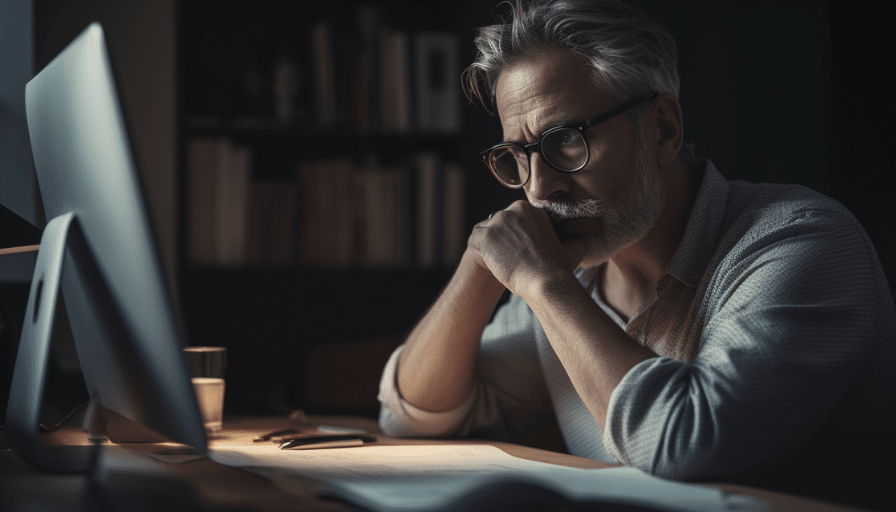
In today’s digital age, where our lives are increasingly intertwined with technology, ensuring the security of our personal data and devices has become paramount. One concerning aspect of this digital landscape is the potential for unauthorized individuals to remotely access and view our computers. Whether for malicious intent or inadvertent oversight, remote viewing of computers can lead to privacy breaches and data theft. In this article, we’ll explore how to identify if someone is remotely viewing your computer and take proactive steps to protect your digital space.
Understanding the Basics of Remote Access
Meaning of remote access
Remote access refers to the capability of accessing a computer or network from a remote location, typically over the internet. It allows users to connect and control their systems from anywhere, granting them the freedom and convenience to work or access data remotely.
Common uses for remote access
Remote access is widely used in various scenarios. It enables employees to work from home or while traveling, providing flexible work options. Businesses also utilize remote access to manage their networks and provide support to their customers. Additionally, remote access is widely used by IT professionals for system administration and troubleshooting purposes.
Potential dangers of unauthorized remote access
While remote access offers numerous benefits, it is crucial to be aware of the potential dangers associated with unauthorized remote access. If someone gains unauthorized access to your computer or network, they could potentially steal sensitive information, manipulate files, install malicious software, or disrupt the normal functioning of your system. It is essential to remain vigilant and protect your computer against unauthorized access.
Signs of Remote Access
Unexpected system behavior
If you notice unexpected system behavior, it could indicate that someone is remotely accessing your computer. Common signs include the cursor moving without your input, applications opening or closing on their own, files disappearing or appearing, or unusual error messages popping up. These anomalies are worth investigating further to ensure the security of your system.
Unusual network activity
Another indicator of remote access is unusual network activity. If you notice significant data transfer, high network usage, or a sudden increase in network traffic when you are not actively using your computer, it could suggest remote access. Monitoring your network activity regularly can help you identify any suspicious patterns and take appropriate action.
New or altered files
When someone gains unauthorized remote access to your computer, they may create or modify files without your knowledge. Keep an eye out for new files or folders appearing in your system without any action from your end. Similarly, if existing files are unexpectedly altered or deleted, it could be a sign of remote access. Regularly reviewing and validating your files can help you detect any unauthorized activity.
Monitoring Your Computer’s Performance
Importance of regularly checking computer performance
Regularly monitoring your computer’s performance is crucial for maintaining its security and efficiency. It allows you to identify any performance issues, whether caused by remote access or other factors, and address them promptly. By keeping an eye on your computer’s performance, you can detect and mitigate any unauthorized access attempts before they cause significant damage.
How to monitor your computer’s performance
There are several ways to monitor your computer’s performance effectively. You can use system monitoring tools that provide real-time data on CPU usage, memory utilization, disk activity, and network traffic. These tools enable you to identify any unusual spikes or abnormal behavior that could indicate remote access. Additionally, reviewing system logs and monitoring application performance can provide valuable insights into your computer’s overall health.
Signs of compromised performance
Compromised computer performance can be a clear indication of remote access. Watch out for slow response times, frequent system crashes or freezes, unexplained CPU or memory spikes, excessive disk activity when idle, or unusually long boot times. These signs suggest that someone may be remotely controlling or manipulating your computer, and prompt action should be taken to investigate and protect your system.
Assessing Network Activity
What is network activity
Network activity refers to the communication and data exchange between your computer and other devices on a network. By monitoring network activity, you can gain insights into the connections established by your computer and identify any suspicious or unauthorized network behavior.
Checking your computer’s network activity
To check your computer’s network activity, you can use network monitoring tools or the built-in network monitoring features available on your operating system. These tools allow you to view active connections, incoming and outgoing network traffic, and the protocols or services being used. By regularly reviewing your network activity, you can spot any unexpected connections or suspicious behavior that may suggest remote access.
Understanding normal versus suspicious network activity
Understanding what constitutes normal network activity for your computer is essential in detecting suspicious behavior. Normal network activity varies based on your usage patterns, applications installed, and services running. Any activity that deviates significantly from your baseline, such as connections to unknown IP addresses, unusual port usage, or persistently high network traffic, should be considered suspicious. By comparing the current activity to your known normal network behavior, you can quickly identify potential remote access attempts.
Identify Suspicious Software
Role of software in remote access
Software plays a crucial role in enabling remote access to a computer. Remote access tools or remote administration software can be used legitimately for remote support or system administration purposes. However, if unauthorized, these same tools can grant an attacker full control over your system. It is important to be able to identify any suspicious or unauthorized software that may facilitate remote access.
Signs of suspicious or unauthorized software
To identify suspicious or unauthorized software, regularly review the applications installed on your computer. Look out for unfamiliar or suspicious names, particularly those that closely resemble legitimate software or have generic names. If you find any software that you did not install or do not recognize, it may be an indication of unauthorized access. Additionally, unexpected system performance issues or peculiar error messages can also point towards the presence of malicious software.
How to search for and eliminate suspicious software
If you suspect the presence of suspicious software, perform a thorough scan of your computer using reputable antivirus or anti-malware software. These tools can detect and remove various forms of malicious software, including those that may facilitate remote access. Additionally, consider using specialized software that focuses specifically on remote access threats, providing an extra layer of protection. It is important to keep your antivirus software up to date and perform regular scans to minimize the risk of unauthorized remote access.
Use of Firewalls and Antivirus Software
Defining firewalls and antivirus programs
Firewalls and antivirus programs are vital tools for safeguarding your computer against unauthorized remote access. A firewall acts as a barrier between your computer and the internet, monitoring and controlling incoming and outgoing network traffic. Antivirus software, on the other hand, detects and removes various types of malware and viruses from your system, reducing the risk of unauthorized access or data breaches.
How these tools can prevent remote access
Firewalls create a protective barrier by monitoring network traffic and blocking unauthorized inbound connections. They can also provide outbound traffic control, preventing potentially malicious software from sending information out to external sources. Antivirus programs regularly scan your computer for malware, including remote access tools, and remove them to maintain the integrity of your system. By utilizing both firewalls and antivirus software, you create a robust defense system against unauthorized remote access.
Setting up and maintaining firewalls and antivirus software
Setting up a firewall and installing reputable antivirus software are essential steps in preventing unauthorized remote access. Ensure that your firewall is enabled and configured correctly to filter inbound and outbound traffic effectively. Regularly update your antivirus program to ensure it is equipped to detect the latest threats. Perform frequent system scans, schedule automatic updates, and enable real-time protection to keep your computer and network secure.
Analyzing Active Connections
Definition of an active connection
An active connection refers to a communication link established between your computer and another device or network. These connections can be TCP/IP connections, which are widely used for internet communications, or other types of network connections. Analyzing active connections is crucial in identifying any unauthorized or suspicious connections that may indicate remote access.
How to check active connections
To check active connections, you can use built-in network monitoring tools or third-party software designed for network analysis. These tools display a list of established connections, including the associated IP addresses, protocols, and ports. By regularly reviewing your active connections, you can quickly identify any unauthorized connections originating from unknown or suspicious sources.
Understanding harmful connections
Not all active connections are harmful, as many legitimate applications and services require network connectivity. Harmful connections, however, are those established by unauthorized software or individuals attempting to gain remote access to your computer. Common indicators of harmful connections include connections to suspicious IP addresses, connections on unusual ports, or connections with unusual traffic patterns. If you detect any harmful connections, it is important to investigate and take immediate action to protect your system.
Checking Browser History and Cache
Importance of browser history and cache
Browser history and cache provide valuable insights into the websites you have visited and the data stored from those sites on your computer. Checking your browser history and cache allows you to identify any unauthorized access or suspicious browsing activity that could indicate remote viewing or control of your computer.
Reading your browser history and cache
To access your browser history, open your web browser settings and navigate to the history tab. Here, you will find a list of websites you have visited, along with the dates and times of each visit. Additionally, you can view your browser’s cache, which stores copies of webpage elements for quicker loading. By reviewing your browsing history and cache, you can identify any unexpected or unfamiliar websites or evidence of unauthorized remote access.
Finding evidence of remote access in browser history and cache
Evidence of remote access may be present in your browser history and cache in the form of websites you have not visited or activity on websites you do not recognize. Look out for any login attempts or activities on sensitive websites that you have not initiated. Additionally, changes to your browser’s bookmarks, extensions, or search engine settings without your knowledge may also indicate unauthorized access. By regularly checking your browser history and cache, you can catch any signs of remote access and take appropriate action.
Dealing with a Potentially Hacked Computer
Signs your computer may be hacked
If you suspect that your computer has been hacked or remotely accessed without your authorization, be on the lookout for various signs. These signs include but are not limited to sudden changes in system settings, unknown programs or files appearing on your computer, suspicious pop-up messages or alerts, unexpected crashes or system slowdowns, and unauthorized online account activity or password resets. Any of these indicators could suggest that your computer has been compromised.
Steps to take if you suspect hacking
If you suspect that your computer has been hacked, immediate action is required to mitigate the potential damage. First, disconnect your computer from the internet to prevent further unauthorized access. Depending on the severity of the situation, you may want to turn off your computer completely. Next, scan your computer using reputable antivirus or anti-malware software to detect and remove any malicious programs or files. Change your passwords for all essential online accounts, ensure they are strong and unique. Lastly, consider reaching out to a professional cybersecurity expert for guidance and assistance in securing your computer.
Enlisting professional help
In cases of suspected hacking or unauthorized remote access, seeking professional help is often the best course of action. Cybersecurity professionals have the expertise and resources to conduct thorough investigations, identify security vulnerabilities, and remove any malicious software present on your system. They can also provide guidance on securing your computer and implementing preventive measures to minimize the risk of future unauthorized access.
Can Someone Remotely View My Computer While I’m Charging It with HDMI?
Yes, someone can remotely view your computer while you’re charging it using HDMI. It is important to use precautions to ensure the security of your computer and data while using HDMI to charge your laptop. Always be aware of potential security risks when connecting your device to an external source.
Preventing Unauthorized Remote Access
Implementing a strong password system
One of the most effective ways to prevent unauthorized remote access is by implementing a strong password system. Choose unique and complex passwords for all your accounts, combining uppercase and lowercase letters, numbers, and special characters. Avoid using easily guessable information such as names, birthdays, or common words. Additionally, enable multi-factor authentication whenever possible to provide an extra layer of security.
The role of regular software updates
Regularly updating your software, including your operating system and applications, is crucial in preventing unauthorized remote access. Software updates often include security patches that address known vulnerabilities, making it harder for attackers to exploit your system. Enable automatic updates whenever available to ensure that you receive the latest security updates promptly.
Importance of secure network connections
Using secure network connections, such as encrypted Wi-Fi networks or virtual private networks (VPNs), significantly reduces the risk of unauthorized remote access. Encrypted connections encrypt the data transmitted between your computer and the network, making it nearly impossible for attackers to intercept and decipher. When accessing sensitive information or performing tasks remotely, always prioritize secure network connections to protect your data and prevent unauthorized access.
Use of privacy settings and permissions
Optimizing your privacy settings and managing permissions is another crucial step in preventing unauthorized remote access. Review the privacy settings on your operating system, applications, and online accounts, and ensure they align with your preferences and security needs. Additionally, regularly review the permissions granted to various applications and revoke any unnecessary or suspicious permissions. By limiting access to personal information and resources, you reduce the risk of unauthorized remote access.
By understanding the basics of remote access, monitoring your computer’s performance, assessing network activity, identifying suspicious software, utilizing firewalls and antivirus software, analyzing active connections, checking browser history and cache, dealing with a potentially hacked computer, and implementing preventive measures, you can significantly reduce the risk of unauthorized remote access to your computer and protect your sensitive information. Stay vigilant, stay informed, and prioritize the security of your computer and network.



